To read many of the larger files on our
CD-ROMS......
you're going to need a program that can read
files in PDF format. Between the Lakes Group is pleased to provide a
program that does that -- free -- on each CD-ROM we ship in case you
do not already have one. Please note that increasingly
other programs have the capability of reading PDF files, so you may
already have a program installed on your PC with this capability.
If you already have the capability, we advise you to stick with what
works for you.
If you
know you already have the capability of reading PDF files, but
you're having difficulties with PDF files on our CD-ROMs,
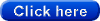 to skip ahead to other issues you may
encounter.
to skip ahead to other issues you may
encounter.
To
install the Adobe® Acrobat® Reader version 5.0.5 on your PC, go back to
the CD-ROM, and look at the page called "Administrative matters" or
something similar.
On that page you'll find a link to the
free Acrobat Reader program. Follow the link and install the
program. In all likelihood your problem will be solved.
We do advise you to check with
Adobe Corporation via the internet
periodically to see if updates to the free Acrobat Reader are
available. We distribute this particular version -- an older one
-- because it seems to
be compatible with most Windows operating systems. If you are running
Windows XP, or Windows Vista, or Windows 7, you will find that Adobe has a later version of the Reader
program available for free download that will provide you with
many additional capabilities. (Adobe is up to version 10.0 or
thereabouts at
this writing.) It's a large download, however, so you
may want to think twice about it if you still have a dial-up internet connection.
Adobe is also your source for any assistance or
questions regarding the free Acrobat Reader program. Adobe's web
address is:
http://www.adobe.com.
We do appreciate Adobe Corporation making the free
Reader program available, and we particularly recommend their program
products to you if you are serious about using computers in the
graphic arts.
Here are a few notes about what you might see
while installing Acrobat Reader:
--You may get a warning message
about running "scripts". In this case, you DO want to run one because
what has been detected as a "script" is in fact the Adobe Acrobat
Reader program. "Open" is the alternative you should select.
--You may get a message
suggesting that you "Exit any Windows programs that may be running".
While this is good practice when installing programs, some users
report that they have successfully installed the Acrobat Reader
program without doing so. If you do exit the program, and close the
browser you are viewing the CD-ROM from, you will need to install the
Acrobat Reader program from the CD-ROM directly. See below for
instructions on how to do that (you will probably want to print this
page so you can refer to it if you choose this course of action.)
--When installation of Acrobat
Reader is completed, you will be asked to restart your computer. If
you do NOT do this, Acrobat Reader will not work until the next time
you restart. We recommend that you restart.
--After restarting, you will need
to re-start the CD-ROM. The easiest way to do this is simply to eject
the CD-ROM, wait a few seconds, and reload it. If you had to start
the CD-ROM via Internet Explorer or Windows Explorer, you'll repeat
that procedure this time too, of course.
--The first time you use Acrobat
Reader, you will be asked to agree with their Adobe's "End User
License Agreement" (EULA). You'll need to do this. If you don't, it
won't run.
If you choose to install the
Acrobat Reader program directly from the CD-ROM, here are some brief
instructions on how to get started:
--Exit from the CD-ROM. You
can do this by clicking the "x" in the upper right corner of your
screen. Leave the CD-ROM in the CD drive, however.
--Click the "Start" button in the
lower left corner of your screen, and select the "Run" option.
--Locate the Acrobat Reader
program to install on the CD-ROM. You will find it in the folder on
the CD-ROM called "acrobat". The name of the program you will be
installing is: AcroReader51_ENU_full.exe
Installation will proceed as above.
WHAT IF THE INSTALLATION JUST STOPS?
We had a customer encounter this
problem a few years ago. He tried the download from the Adobe
website, and it would not install. Then, he tried the copy of
Acrobat Reader from the CD-ROM. It stopped part-way through
also!
Here's what we finally figured out.
This customer was being cautious about computer threats and had set
up a logon on his PC without "Administrator" rights. You
guessed it! He was trying to install a program on his PC in a logon
status that was not permitted to install programs. If you are
using Windows Vista or Windows 7 you may see this occur.
To solve this problem, all he did --
and all you have to do -- is
sign in as an Administrator, and the installation should run perfectly.
Just something to think about if this happens to you!
Other PDF-related issues:
If this happens, generally
you can override the block. One well-known and widely
used internet search toolbar will occasionally do this, but
it will always tell you how to override the block to see the
page in question. For that particular toolbar, simply
hold the "Ctrl" key down while clicking on the link to the
PDF file, and the browser will then open the PDF file in a
new tab -- click the tab to go to the PDF file. But
each pop-up blocker works differently, so check the
instructions for the one you are using if you encounter this
problem.
Did this information help?
Let us know! |
![]()